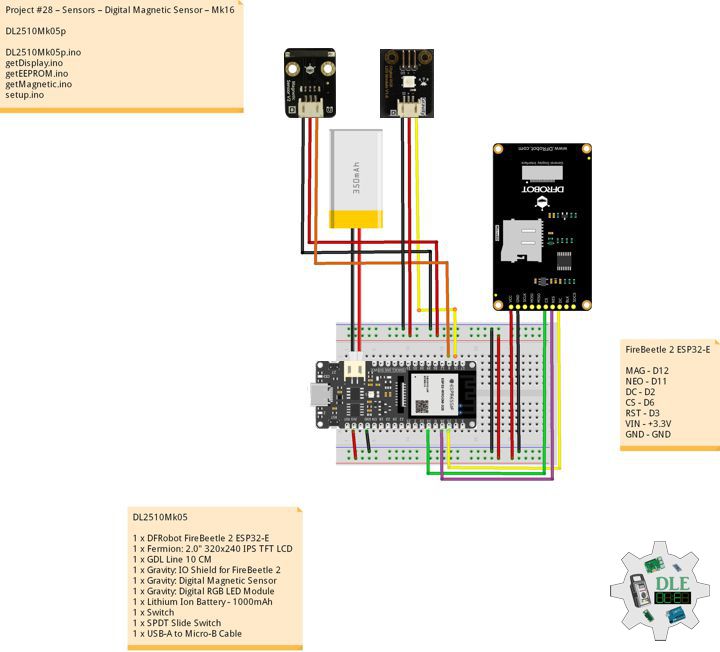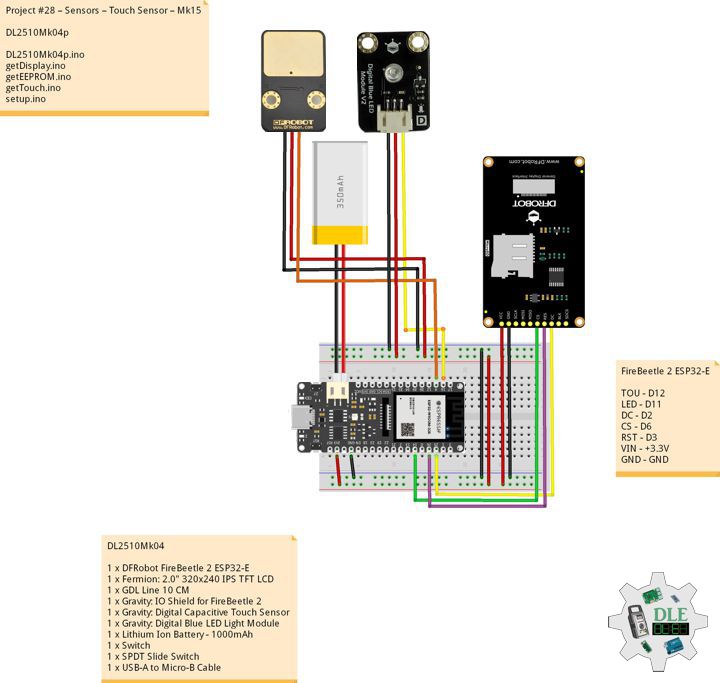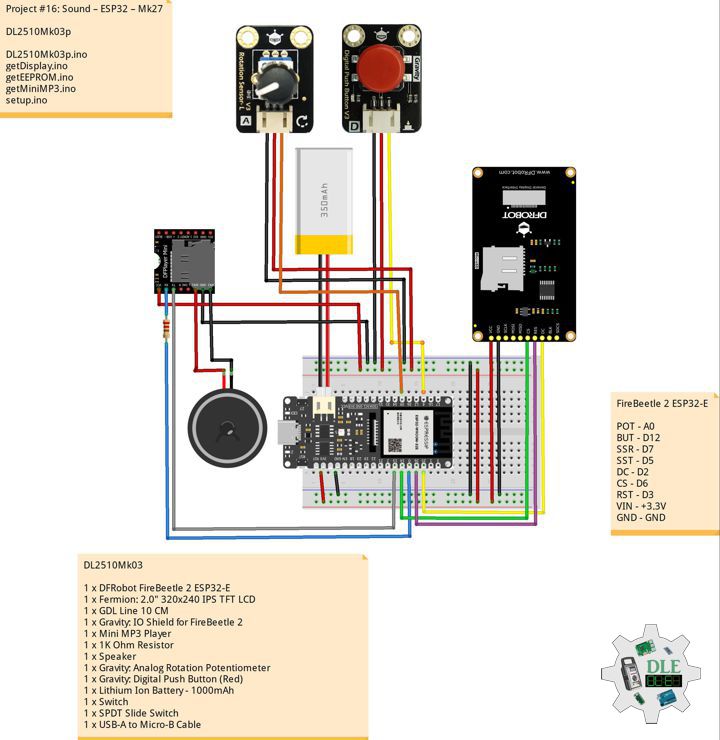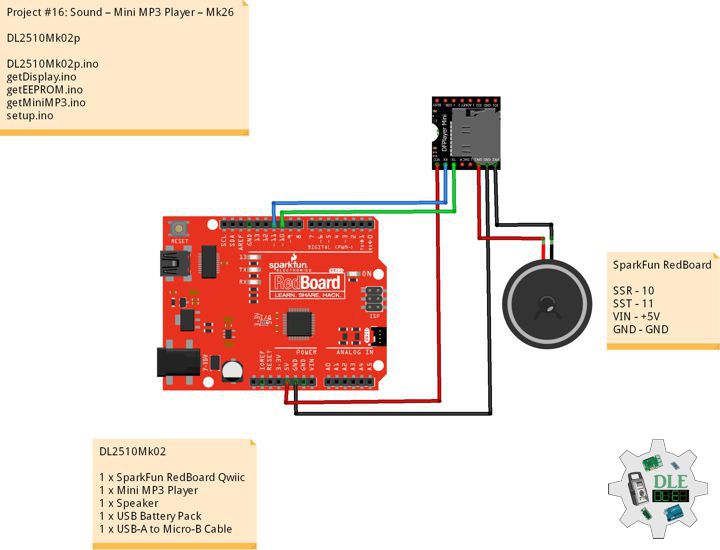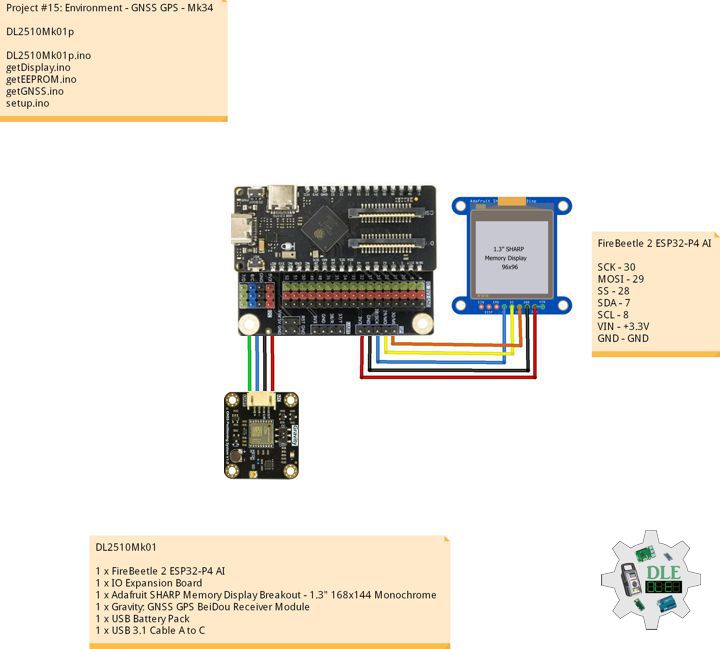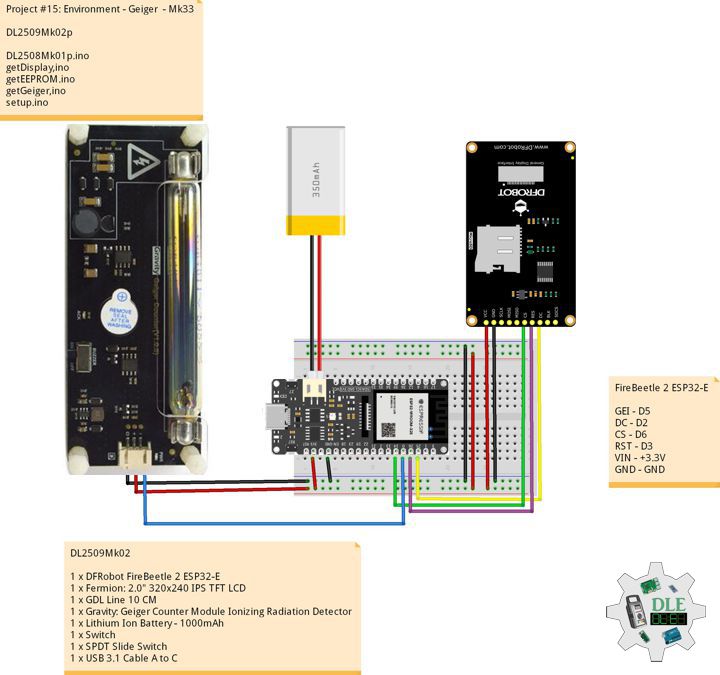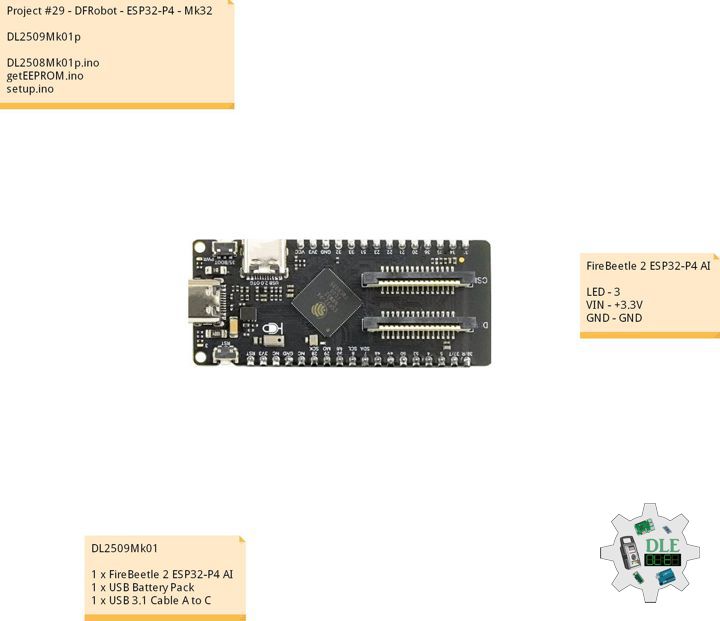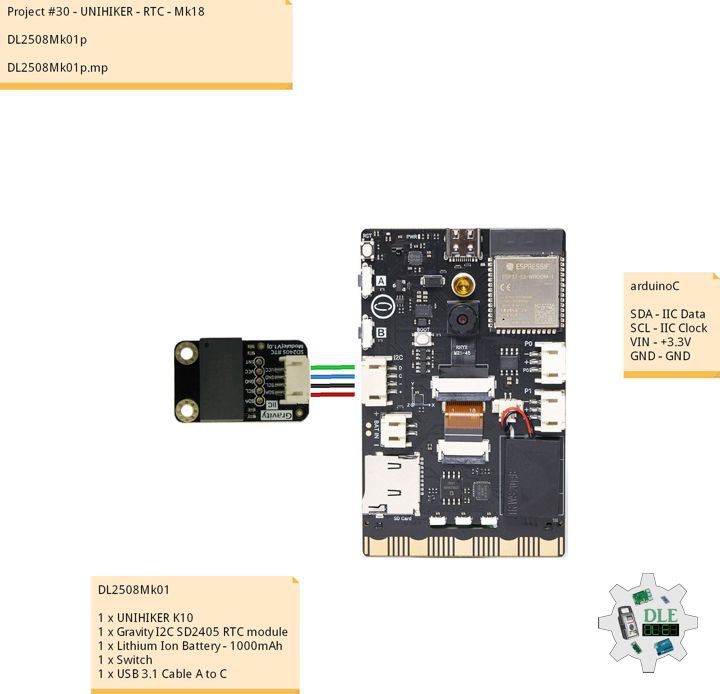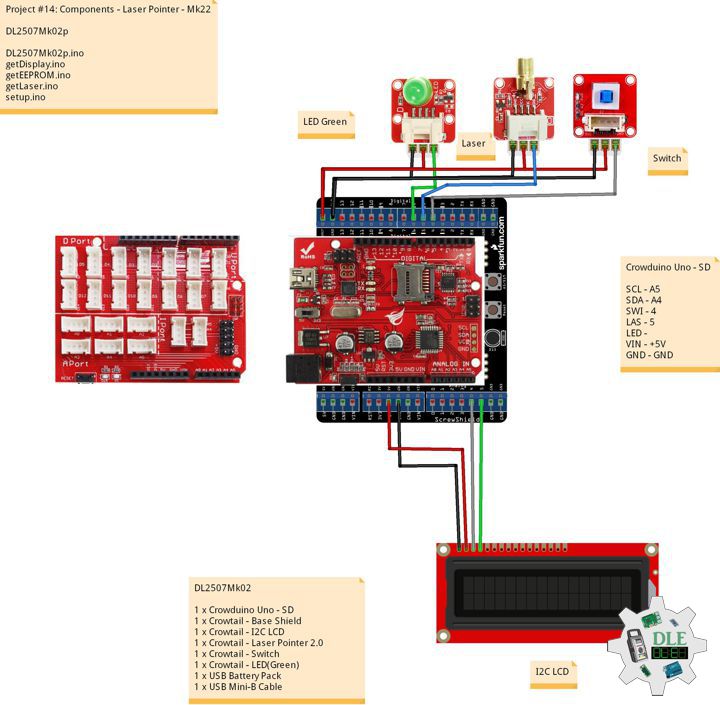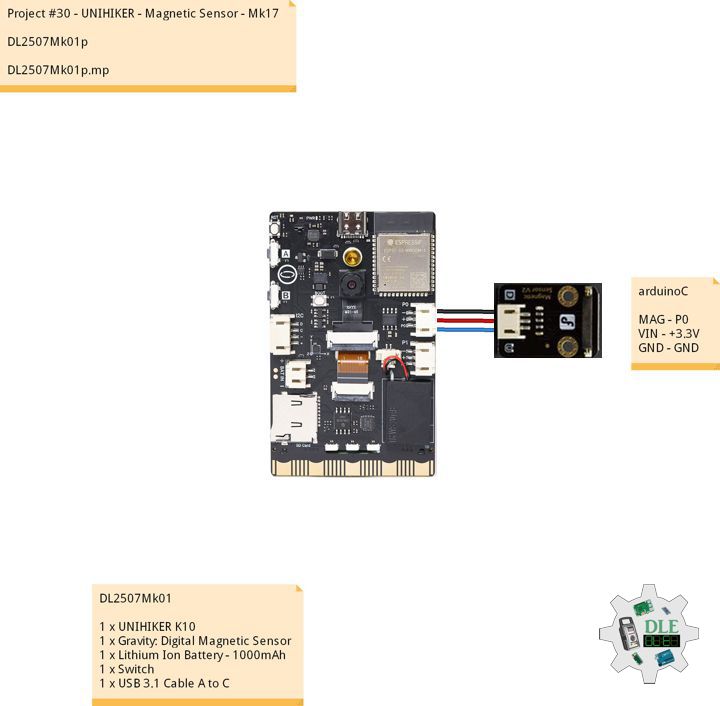——
#DonLucElectronics #DonLuc #Magnetic #FireBeetle2ESP32E #ESP32 #DFRobot #Display #IoT #Project #Fritzing #Programming #Electronics #Microcontrollers #Consultant
——
——
——
——
Gravity: Digital Magnetic Sensor
Detect nearby magnetic objects with this digital magnetic sensor, offering a 3.3 Volt – 5 Volt range, easy interfaces, high quality connector, and compact size.
Gravity: Digital RGB LED Module
Gravity: Digital RGB LED Module is a cascadable single RGB LED module compatible with RGB LED strip. Compared to the traditional RGB LED module, where three control signal pins are required for a single LED, this module only needs one signal pin for all LEDs in cascade. Thanks to such individual module design, RGB LED strip built by such independent modules can realize extremely low power consumption
DL2510Mk05
1 x DFRobot FireBeetle 2 ESP32-E
1 x Fermion: 2.0″ 320×240 IPS TFT LCD
1 x GDL Line 10 CM
1 x Gravity: IO Shield for FireBeetle 2
1 x Gravity: Digital Magnetic Sensor
1 x Gravity: Digital RGB LED Module
1 x Lithium Ion Battery – 1000mAh
1 x Switch
1 x USB 3.0 to Type-C Cable
DL2510Mk05p
DL2510Mk05p.ino
/****** Don Luc Electronics © ******
Software Version Information
Project #28 – Sensors – Digital Magnetic Sensor – Mk16
28-16
DL2509Mk055.ino
DL2509Mk04
1 x DFRobot FireBeetle 2 ESP32-E
1 x Fermion: 2.0" 320x240 IPS TFT LCD
1 x GDL Line 10 CM
1 x Gravity: IO Shield for FireBeetle 2
1 x Gravity: Digital Magnetic Sensor
1 x Gravity: Digital RGB LED Module
1 x Lithium Ion Battery - 1000mAh
1 x Switch
1 x USB 3.0 to Type-C Cable
*/
// Include the Library Code
// EEPROM Library to Read and Write EEPROM
// with Unique ID for Unit
#include "EEPROM.h"
// Arduino
#include "Arduino.h"
// DFRobot Display GDL API
#include <DFRobot_GDL.h>
// Adafruit NeoPixel
#include <Adafruit_NeoPixel.h>
// Which pin on the Arduino is connected to the NeoPixels?
#define iNeo D11
// How many NeoPixels are attached to the Arduino?
#define NUMPIXELS 1
// When setting up the NeoPixel library.
Adafruit_NeoPixel pixels(NUMPIXELS, iNeo, NEO_GRB + NEO_KHZ800);
// Connect Magnetic sensor
int iMagnetic = D12;
String oo = "";
// Defined ESP32
#define TFT_DC D2
#define TFT_CS D6
#define TFT_RST D3
/*dc=*/ /*cs=*/ /*rst=*/
// DFRobot Display 240x320
DFRobot_ST7789_240x320_HW_SPI screen(TFT_DC, TFT_CS, TFT_RST);
// EEPROM Unique ID Information
#define EEPROM_SIZE 64
String uid = "";
// Software Version Information
String sver = "28-16";
void loop() {
// Magnetic
// isMagnetic
isMagnetic();
// isDisplayMagnetic
isDisplayMagnetic();
// Delay
delay( 1000 );
}
getDisplay.ino
// DFRobot Display 240x320
// DFRobot Display 240x320 - UID
void isDisplayUID(){
// DFRobot Display 240x320
// Text Display
// Text Wrap
screen.setTextWrap(false);
// Rotation
screen.setRotation(3);
// Fill Screen => black
screen.fillScreen(0x0000);
// Text Color => white
screen.setTextColor(0xffff);
// Font => Free Sans Bold 12pt
screen.setFont(&FreeSansBold12pt7b);
// TextSize => 1.5
screen.setTextSize(1.5);
// Don Luc Electronics
screen.setCursor(0, 30);
screen.println("Don Luc Electronics");
// SD
screen.setCursor(0, 60);
screen.println("Magnetic Sensor");
// Version
screen.setCursor(0, 90);
screen.println("Version");
screen.setCursor(0, 120);
screen.println( sver );
// EEPROM
screen.setCursor(0, 150);
screen.println("EEPROM");
screen.setCursor(0, 180);
screen.println( uid );
}
// isDisplayMagnetic
void isDisplayMagnetic(){
// DFRobot Display 240x320
// Text Display
// Text Wrap
screen.setTextWrap(false);
// Rotation
screen.setRotation(3);
// Fill Screen => white
screen.fillScreen(0xffff);
// Text Color => blue
screen.setTextColor(0x001F);
// Font => Free Sans Bold 12pt
screen.setFont(&FreeSansBold12pt7b);
// TextSize => 1.5
screen.setTextSize(1.5);
// Geiger
screen.setCursor(0, 30);
screen.println("Magnetic Sensor");
// On - Off
screen.setCursor(0, 60);
screen.println( oo );
}
getEEPROM.ino
// EEPROM
// isUID EEPROM Unique ID
void isUID() {
// Is Unit ID
uid = "";
for (int x = 0; x < 7; x++)
{
uid = uid + char(EEPROM.read(x));
}
}
getMagnetic.ino
// Magnetic
// isMagnetic
void isMagnetic(){
// Set all pixel colors to 'Off'
pixels.clear();
//Read Magnetic sensor signal
if(digitalRead(iMagnetic) == HIGH) {
// The first NeoPixel in a strand is #0, second is 1, all the way up
// to the count of pixels minus one. // For each pixel...
for(int i=0; i<NUMPIXELS; i++) {
// pixels.Color() takes RGB values, from 0,0,0 up to 255,255,255
// Gree
pixels.setPixelColor(i, pixels.Color(0, 255, 0));
// Send the updated pixel colors to the hardware.
pixels.show();
}
// On
oo = "On";
}
else{
// The first NeoPixel in a strand is #0, second is 1, all the way up
// to the count of pixels minus one. // For each pixel...
for(int i=0; i<NUMPIXELS; i++) {
// pixels.Color() takes RGB values, from 0,0,0 up to 255,255,255
// Red
pixels.setPixelColor(i, pixels.Color(255, 0, 0));
// Send the updated pixel colors to the hardware.
pixels.show();
}
// Off
oo = "Off";
}
}
setup.ino
// Setup
void setup()
{
// Delay
delay( 100 );
// EEPROM Size
EEPROM.begin(EEPROM_SIZE);
// EEPROM Unique ID
isUID();
// Delay
delay( 100 );
// INITIALIZE NeoPixel strip object
pixels.begin();
// Delay
delay( 100 );
// Set touch sensor pin to input mode
pinMode(iMagnetic, INPUT);
// Delay
delay(100);
// DFRobot Display 240x320
screen.begin();
// Delay
delay(100);
// DFRobot Display 240x320 - UID
// Don Luc Electronics
// Version
// EEPROM
isDisplayUID();
// Delay 5 Second
delay( 5000 );
}
——
People can contact us: https://www.donluc.com/?page_id=1927
Consultant, R&D, Electronics, IoT, Teacher and Instructor
- Programming Language
- Single-Board Microcontrollers (PIC, Arduino, Raspberry Pi, Arm, Silicon Labs, Espressif, Etc…)
- IoT
- Wireless (Radio Frequency, Bluetooth, WiFi, Etc…)
- Robotics
- Automation
- Camera and Video Capture Receiver Stationary, Wheel/Tank , Underwater and UAV Vehicle
- Unmanned Vehicles Terrestrial, Marine and UAV
- Machine Learning
- Artificial Intelligence (AI)
- RTOS
- Sensors, eHealth Sensors, Biosensor, and Biometric
- Research & Development (R & D)
- Consulting
Follow Us
Luc Paquin – Curriculum Vitae – 2024
https://www.donluc.com/luc/
Web: https://www.donluc.com/
Facebook: https://www.facebook.com/neosteam.labs.9/
YouTube: https://www.youtube.com/@thesass2063
Twitter: https://twitter.com/labs_steam
Pinterest: https://www.pinterest.com/NeoSteamLabs/
Instagram: https://www.instagram.com/neosteamlabs/
DFRobot: https://learn.dfrobot.com/user-10186.html
Elecrow: https://www.elecrow.com/share/sharepj/center/no/760816d385ebb1edc0732fd873bfbf13
TikTok: https://www.tiktok.com/@luc.paquin8
Hackster: https://www.hackster.io/luc-paquin
LinkedIn: https://www.linkedin.com/in/jlucpaquin/
Don Luc