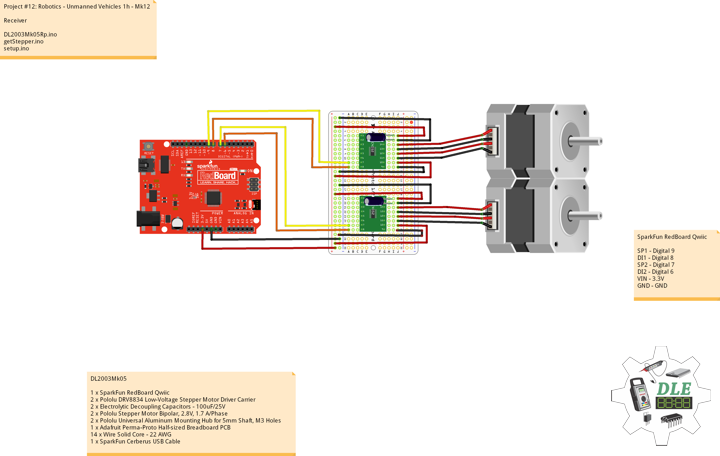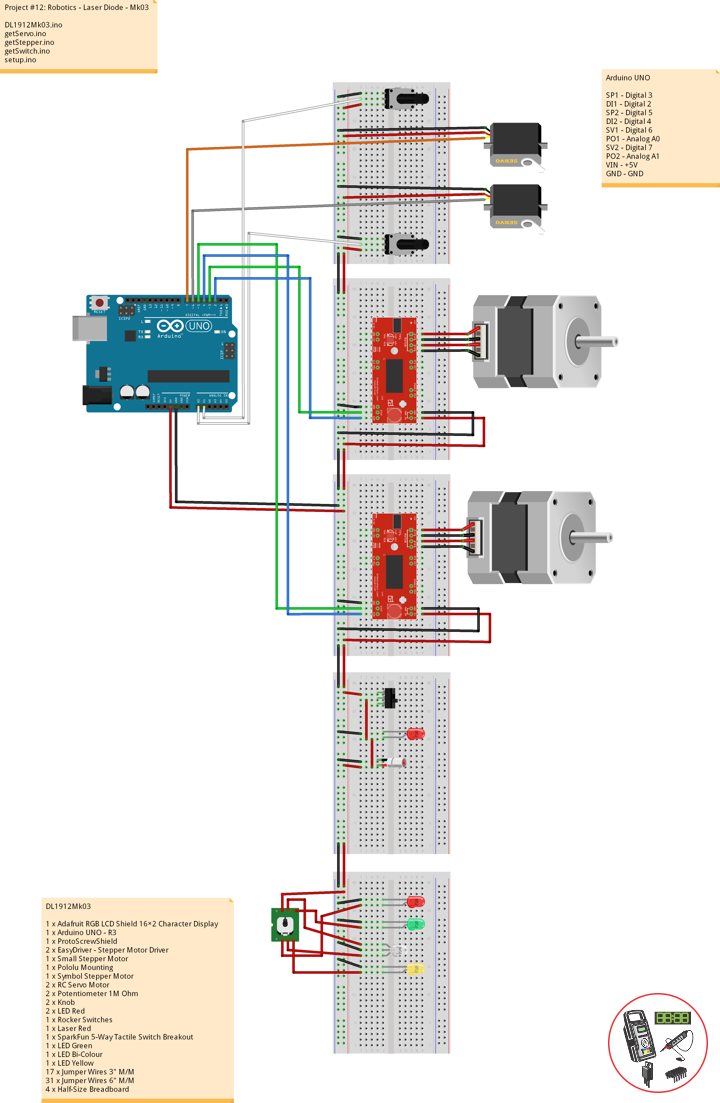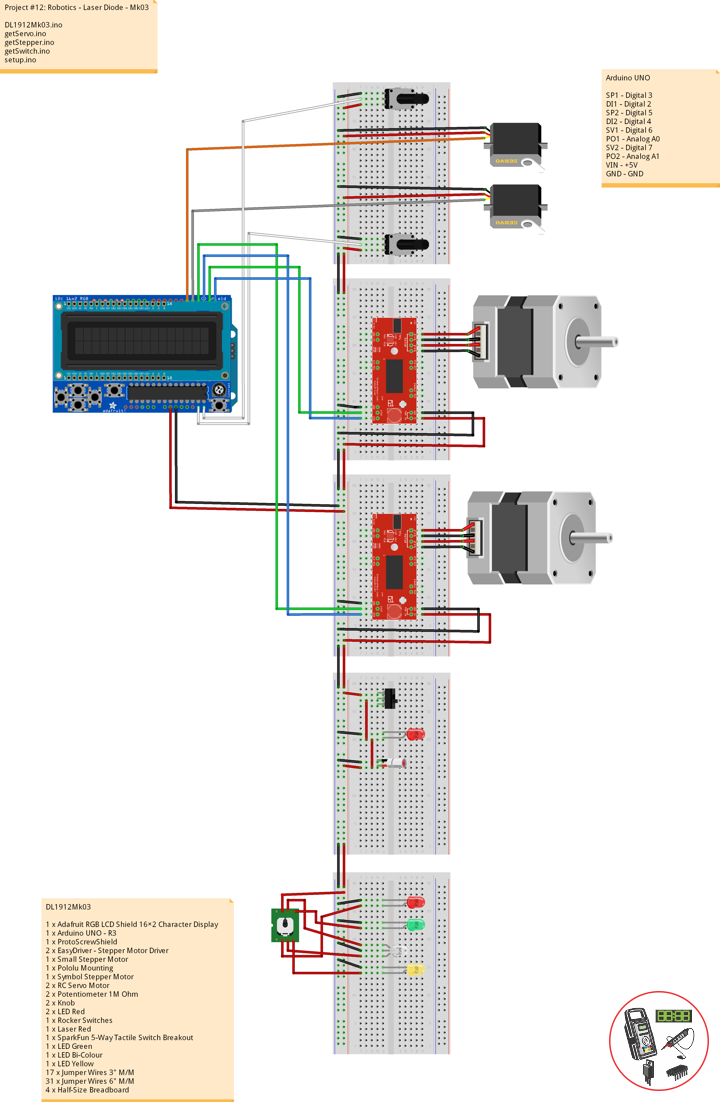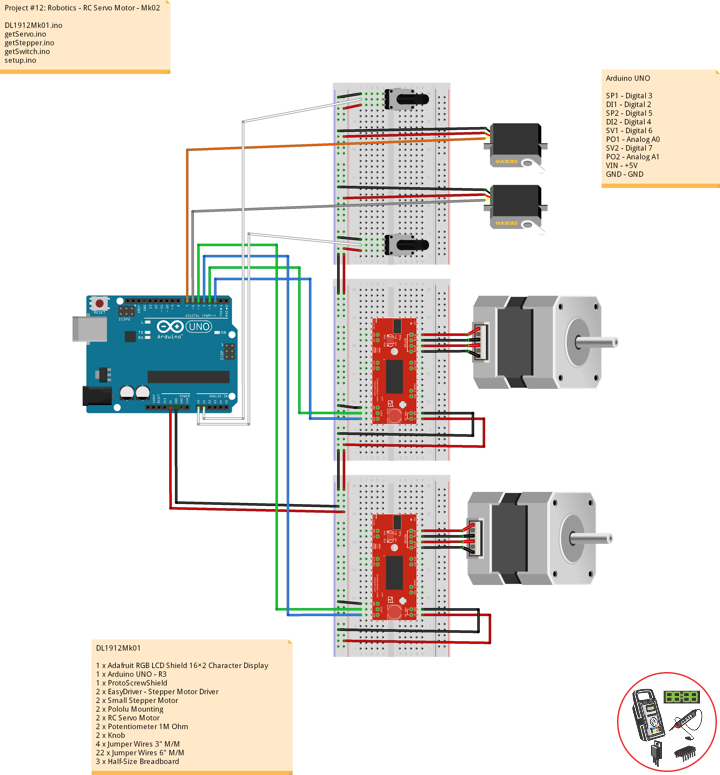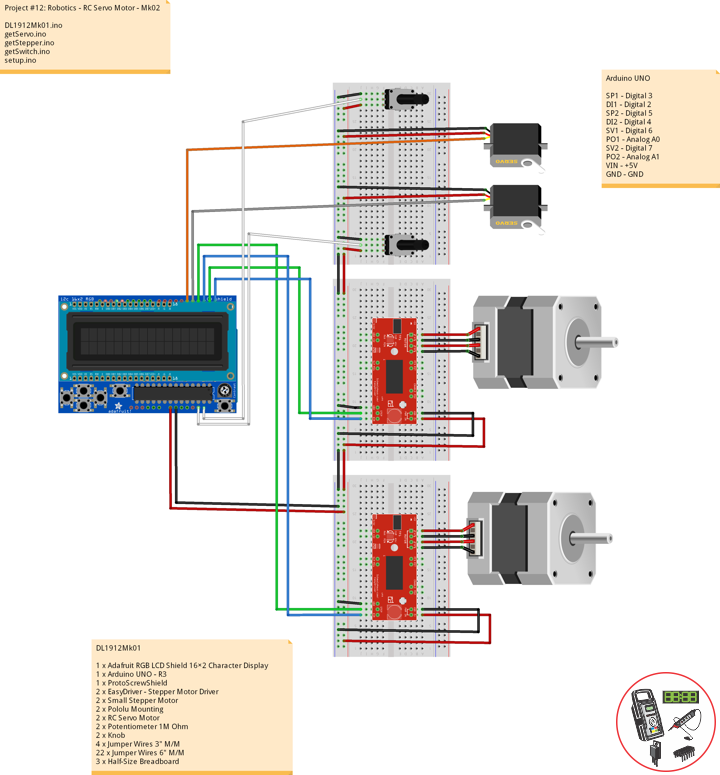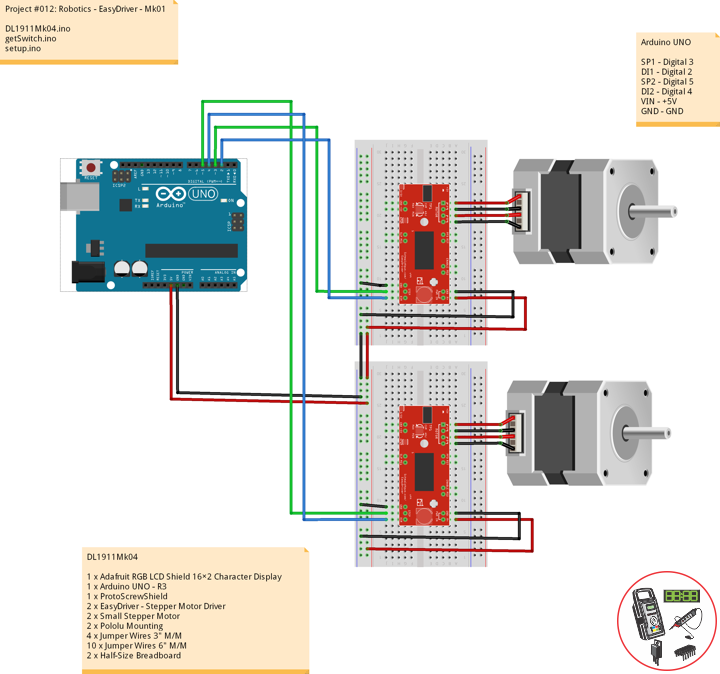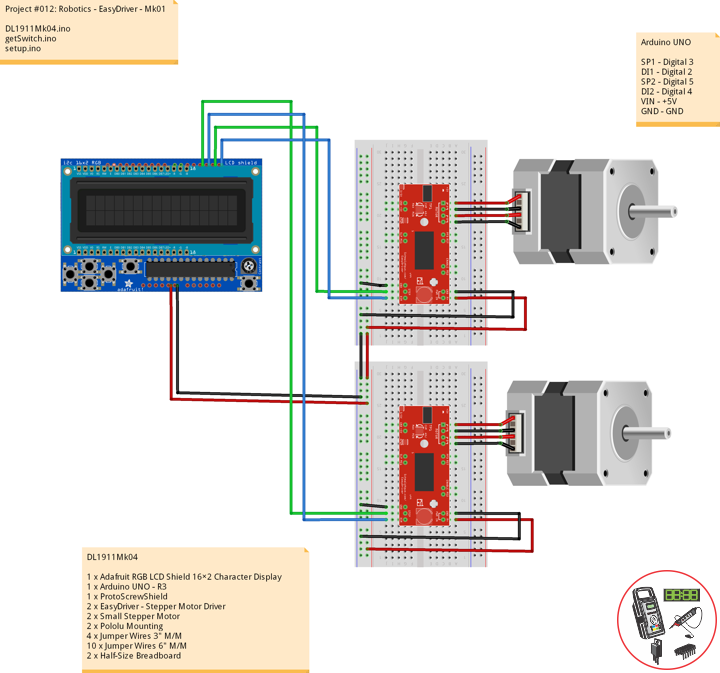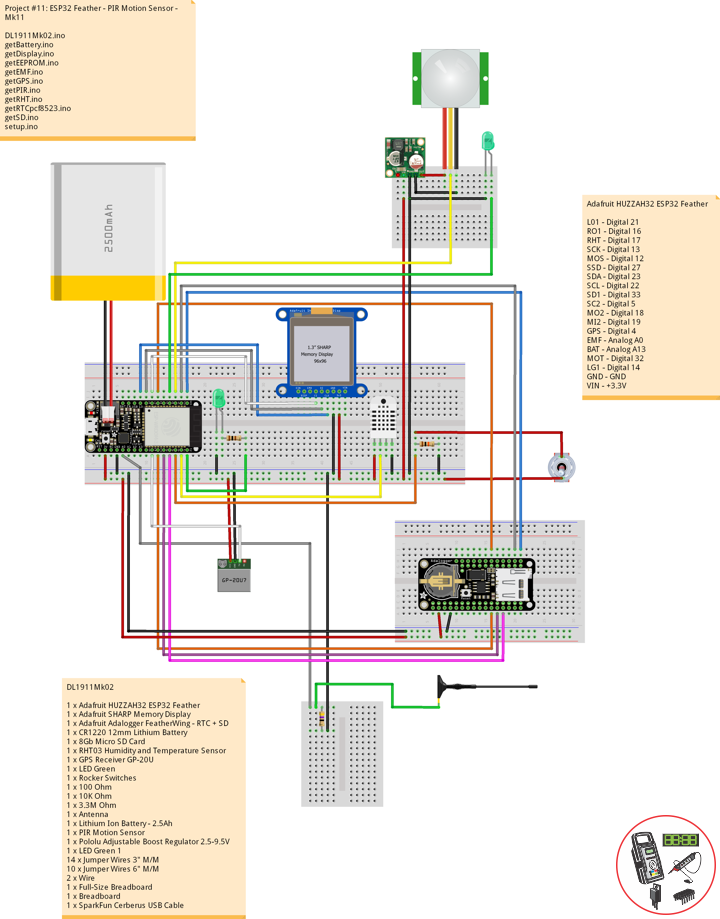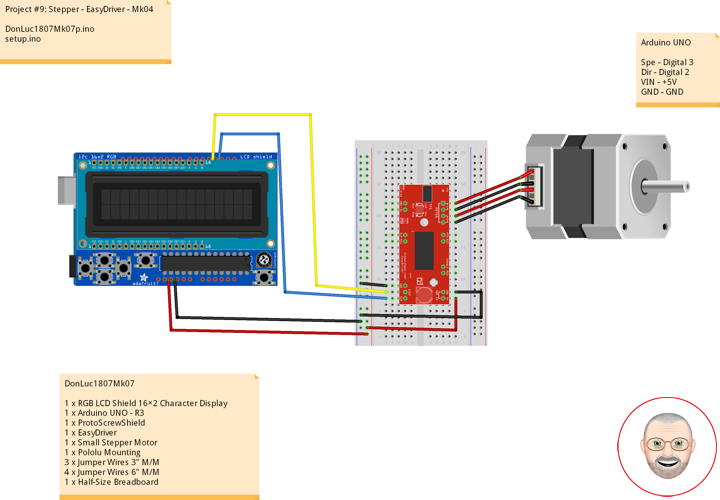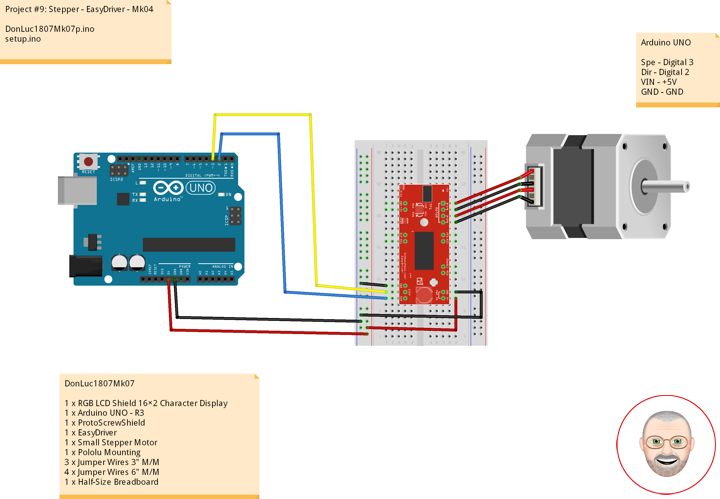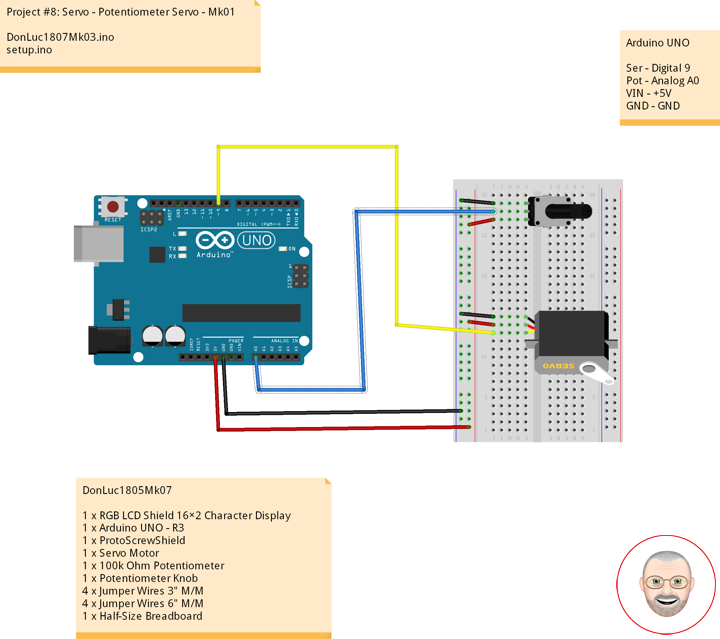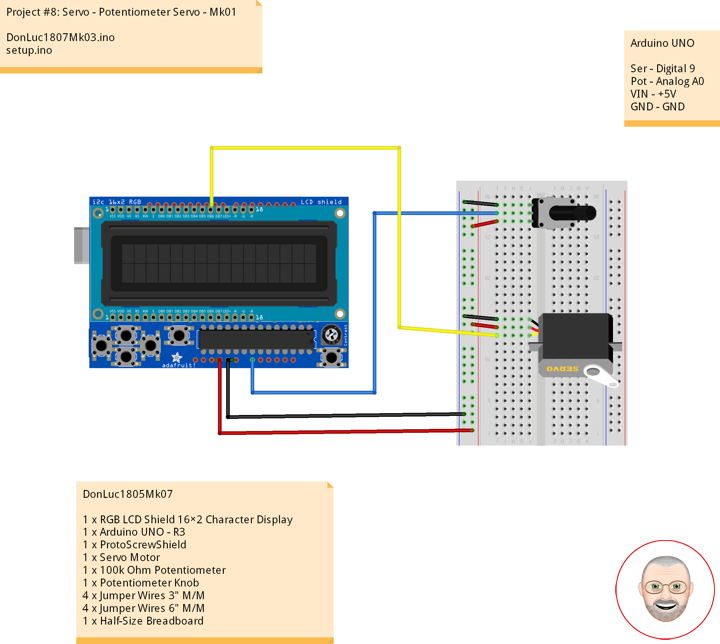PIR Motion Sensor
——
——
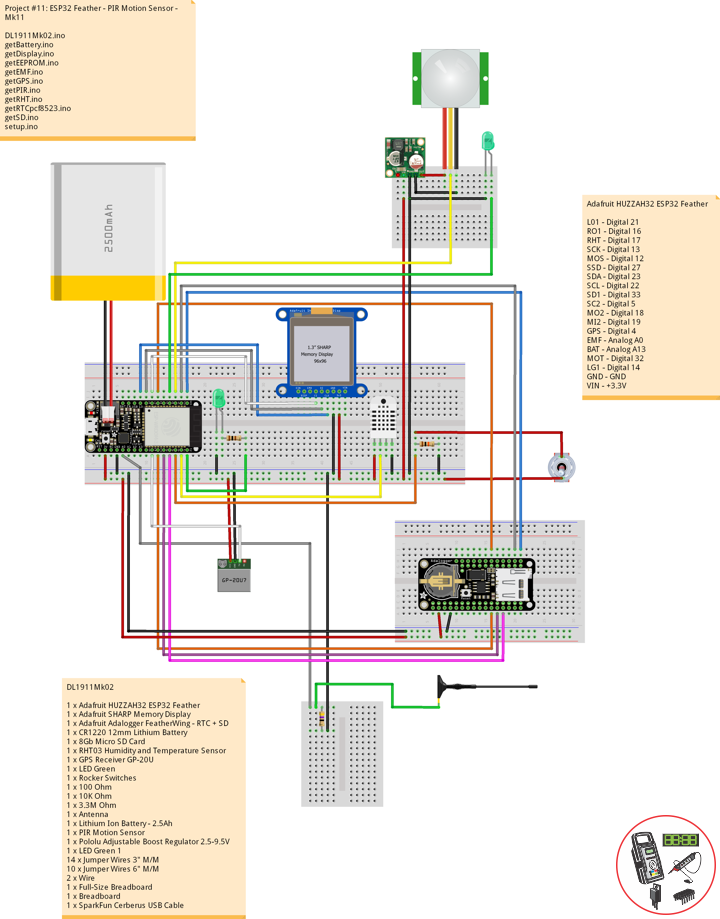
——

——

——

——
PIR Motion Sensor
Passive infrared (PIR) sensors are motion-detecting devices used in security systems across the world, even though you may not see them, they probably see you.
This is a simple to use motion sensor. Power it up and wait 1-2 seconds for the sensor to get a snapshot of the still room. If anything moves after that period, the ‘alarm’ pin will go low.
Pololu Adjustable Boost Regulator 2.5-9.5V
This powerful, adjustable boost regulator can generate an output voltage as high as 9.5 V from an input voltage as low as 1.5 V, all in a compact, 0.42″ x 0.88″ x 0.23″ package. A trimmer potentiometer lets you set the boost regulator’s output voltage to a value between 2.5 and 9.5 V.
DL1911Mk02
1 x Adafruit HUZZAH32 ESP32 Feather
1 x Adafruit SHARP Memory Display
1 x Adafruit Adalogger FeatherWing – RTC + SD
1 x CR1220 12mm Lithium Battery
1 x 8Gb Micro SD Card
1 x RHT03 Humidity and Temperature Sensor
1 x GPS Receiver GP-20U
1 x LED Green
1 x Rocker Switches
1 x 100 Ohm
1 x 10K Ohm
1 x 3.3M Ohm
1 x Antenna
1 x Lithium Ion Battery – 2.5Ah
1 x PIR Motion Sensor
1 x Pololu Adjustable Boost Regulator 2.5-9.5V
1 x LED Green 1
14 x Jumper Wires 3″ M/M
10 x Jumper Wires 6″ M/M
2 x Wire
1 x Full-Size Breadboard
2 x Breadboard
1 x SparkFun Cerberus USB Cable
Adafruit HUZZAH32 ESP32 Feather
LG0 – Digital 21
RO1 – Digital 16
RHT – Digital 17
SCK – Digital 13
MOS – Digital 12
SSD – Digital 27
SDA – Digital 23
SCL – Digital 22
SD1 – Digital 33
SC2 – Digital 5
MO2 – Digital 18
MI2 – Digital 19
GPS – Digital 4
EMF – Analog A0
BAT – Analog A13
MOT – Digital 32
LG1 – Digital 14
GND – GND
VIN – +3.3V
DL1911Mk02.ino
// ***** Don Luc Electronics *****
// Software Version Information
// Project #11: HUZZAH32 ESP32 Feather - PIR Motion - Mk11
// 11-02
// DL1911Mk02p.ino 11-11
// Adafruit HUZZAH32 ESP32 Feather Board
// SHARP Display
// LED Green
// Adalogger FeatherWing - RTC + SD
// EEPROM
// RHT03 Humidity and Temperature Sensor
// Rocker Switches
// GPS Receiver
// EMF Meter (Single Axis)
// Lithium Ion Battery - 2.5Ah
// PIR Motion
// Pololu Adjustable Boost Regulator 2.5-9.5V
// LED Green 1
// include Library Code
// SHARP Memory Display
#include <Adafruit_SharpMem.h>
#include <Adafruit_GFX.h>
// Date and Time
#include "RTClib.h"
// EEPROM library to read EEPROM with unique ID for unit
#include "EEPROM.h"
// RHT Humidity and Temperature Sensor
#include <SparkFun_RHT03.h>
// SD Card
#include "FS.h"
#include "SD.h"
#include "SPI.h"
// GPS Receiver
#include <TinyGPS++.h>
#include <HardwareSerial.h>
// SHARP Memory Display
// any pins can be used
#define SHARP_SCK 13
#define SHARP_MOSI 12
#define SHARP_SS 27
// Set the size of the display here, e.g. 144x168!
Adafruit_SharpMem display(SHARP_SCK, SHARP_MOSI, SHARP_SS, 144, 168);
// The currently-available SHARP Memory Display (144x168 pixels)
// requires > 4K of microcontroller RAM; it WILL NOT WORK on Arduino Uno
// or other <4K "classic" devices!
#define BLACK 0
#define WHITE 1
int minorHalfSize; // 1/2 of lesser of display width or height
// LED Green
int iLEDGreen = 21; // LED Green
// PCF8523 Precision RTC
RTC_PCF8523 rtc;
String dateRTC = "";
String timeRTC = "";
// RHT Humidity and Temperature Sensor
const int RHT03_DATA_PIN = 17; // RHT03 data pin Digital 17
RHT03 rht; // This creates a RTH03 object, which we'll use to interact with the sensor
float latestHumidity;
float latestTempC;
float latestTempF;
// SD Card
const int chipSelect = 33; // SD Card
String zzzzzz = "";
// Rocker Switches
int iRow1 = 16; // Rocker Switches Digital 16
int iRow1State = 0; // Variable for reading the pushbutton status
// ESP32 HardwareSerial
HardwareSerial tGPS(2);
// GPS Receiver
#define gpsRXPIN 4
#define gpsTXPIN 36 // This one is unused and doesnt have a conection
// The TinyGPS++ object
TinyGPSPlus gps;
float TargetLat;
float TargetLon;
int Status = 0;
// EMF Meter (Single Axis)
#define NUMREADINGS 15 // Raise this number to increase data smoothing
int senseLimit = 15; // Raise this number to decrease sensitivity (up to 1023 max)
int val = 0; // Val
int iEMF = A0; // EMF Meter
int readings[ NUMREADINGS ]; // Readings from the analog input
int ind = 0; // Index of the current reading
int total = 0; // Running total
int average = 0; // Final average of the probe reading
int iEMFDis = 0;
int iEMFRect = 0;
// LiPo Battery
const int bat = A13; // LiPo Battery
uint16_t vbat = 0;
int iBat = 0;
// PIR Motion
const int iMotion = 32; // Motion detector
const int iLEDGreen1 = 14; // LED Green 1
int proximity = LOW; // Proximity
String Det = "";
// The current address in the EEPROM (i.e. which byte
// we're going to read to next)
#define EEPROM_SIZE 64
String sver = "11-2.p";
// Unit ID information
String uid = "";
void loop() {
// Receives NEMA data from GPS receiver
// This sketch displays information every time a new sentence is correctly encoded.
while ( tGPS.available() > 0)
if (gps.encode( tGPS.read() ))
{
displayInfo();
}
if (millis() > 5000 && gps.charsProcessed() < 10)
{
while(true);
}
// Date and Time
isRTC();
// RHT03 Humidity and Temperature Sensor
isRHT03();
// SHARP Memory Display On
isDisplayOn();
// Rocker Switched
// Read the state of the iRow1 value
iRow1State = digitalRead(iRow1);
// EMF Meter (Single Axis)
isEMF();
// LiPo Battery
isBattery();
// isPIR Motion
isPIR();
// Check if the pushbutton is pressed. If it is, the buttonState is HIGH:
if (iRow1State == HIGH) {
// iLEDGreen
digitalWrite(iLEDGreen, HIGH );
// SD Card
isSD();
} else {
// iLEDGreen
digitalWrite(iLEDGreen, LOW );
}
// Delay
delay( 1000 );
}
getBattery.ino
// LiPo Battery
void isBattery() {
// Battery
vbat = analogRead(bat);
vbat = vbat / 2;
iBat = map( vbat, 1, 1064, 1, 100);
}
getDisplay.ino
// SHARP Memory Display On
void isDisplayOn() {
// Clear Display
display.clearDisplay();
// Text display date, time, LED on, Etc...
display.setRotation(4);
display.setTextSize(2);
display.setTextColor(BLACK);
// Date
display.setCursor(0,1);
display.println( dateRTC );
// Time
display.setCursor(0,17);
display.println( timeRTC );
// Longitude
display.setCursor(0,35);
display.print("Lon: ");
display.println( TargetLon );
// Latitude
display.setCursor(0,55);
display.print("Lat: ");
display.println( TargetLat );
// Humidity
display.setCursor(0,74);
display.print("Hum: ");
display.print( latestHumidity );
display.println("%");
// Temp C
display.setCursor(0,94);
display.print("Cel: ");
display.print( latestTempC );
display.println("*C");
// EMF Meter
display.setCursor(0,114);
display.print("EMF: ");
display.println( iEMFDis );
// Battery
display.setCursor(0,134);
display.print("Bat: ");
display.print( iBat );
display.println( "%" );
// PIR Motion
display.println( Det );
display.setCursor(0,154);
// Refresh
display.refresh();
}
// SHARP Memory Display - UID
void isDisplayUID() {
// Clear Display
display.clearDisplay();
// text display EEPROM
display.setRotation(4);
display.setTextSize(2);
display.setTextColor(BLACK);
// EEPROM with Unique ID
display.setCursor(0,20);
display.print( "UID: " );
display.println( uid );
// Version
display.setCursor(0,45);
display.print( "VER: ");
display.println( sver );
// Refresh
display.refresh();
delay( 100 );
}
getEEPROM.ino
// EEPROM
void GetUID()
{
// Get unit ID
uid = "";
for (int x = 0; x < 5; x++)
{
uid = uid + char(EEPROM.read(x));
}
}
getEMF.ino
// EMF Meter (Single Axis)
// setupEMF
void setupEMF() {
// EMF Meter (Single Axis)
pinMode( iEMF, OUTPUT ); // EMF Meter
for (int i = 0; i < NUMREADINGS; i++){
readings[ i ] = 0; // Initialize all the readings to 0
}
}
// isEMF
void isEMF(){
// Probe
val = analogRead( iEMF ); // Take a reading from the probe
if( val >= 1 ){ // If the reading isn't zero, proceed
val = constrain( val, 1, senseLimit ); // Turn any reading higher than the senseLimit value into the senseLimit value
val = map( val, 1, senseLimit, 1, 1023 ); // Remap the constrained value within a 1 to 1023 range
total -= readings[ ind ]; // Subtract the last reading
readings[ ind ] = val; // Read from the sensor
total += readings[ ind ]; // Add the reading to the total
ind = ( ind + 1 ); // Advance to the next index
if ( ind >= NUMREADINGS ) { // If we're at the end of the array...
ind = 0; // ...wrap around to the beginning
}
average = total / NUMREADINGS; // Calculate the average
// average = val;
}
else
{
iEMFRect = 0;
val = 0;
average = 0;
}
iEMFDis = average;
iEMFRect = map( average, 1, 1023, 1, 144 );
}
getGPS.ino
// GPS Receiver
void setupGPS() {
// Setup GPS
tGPS.begin( 9600 , SERIAL_8N1, gpsRXPIN, gpsTXPIN );
}
// GPS Vector Pointer Target
void displayInfo()
{
// Location
if (gps.location.isValid())
{
TargetLat = gps.location.lat();
TargetLon = gps.location.lng();
Status = 2;
}
else
{
Status = 0;
}
}
getPIR.ino
// PIR Motion
void setupPIR() {
// Setup PIR Montion
pinMode(iMotion, INPUT_PULLUP);
pinMode(iLEDGreen1, OUTPUT);
}
// isPIR Motion
void isPIR() {
// Proximity
proximity = digitalRead(iMotion);
if (proximity == LOW)
{
// PIR Motion Sensor's LOW, Motion is detected
// LED Green 1 - HIGH
digitalWrite(iLEDGreen1, HIGH);
Det = "Motion!";
}
else
{
// PIR Motion Sensor's HIGH
// LED Green 1 - LOW
digitalWrite(iLEDGreen1, LOW);
Det = "****";
}
}
getRHT.ino
// RHT03 Humidity and Temperature Sensor
void isRHT03(){
// Call rht.update() to get new humidity and temperature values from the sensor.
int updateRet = rht.update();
// The humidity(), tempC(), and tempF() functions can be called -- after
// a successful update() -- to get the last humidity and temperature value
latestHumidity = rht.humidity();
latestTempC = rht.tempC();
latestTempF = rht.tempF();
}
getRTCpcf8523.ino
// PCF8523 Precision RTC
void setupRTC() {
// pcf8523 Precision RTC
if (! rtc.begin()) {
while (1);
}
if (! rtc.initialized()) {
// Following line sets the RTC to the date & time this sketch was compiled
rtc.adjust(DateTime(F(__DATE__), F(__TIME__)));
// This line sets the RTC with an explicit date & time, for example to set
// January 21, 2014 at 3am you would call:
// rtc.adjust(DateTime(2018, 9, 29, 12, 17, 0));
}
}
// Date and Time RTC
void isRTC () {
// Date and Time
DateTime now = rtc.now();
// Date
dateRTC = now.year(), DEC;
dateRTC = dateRTC + "/";
dateRTC = dateRTC + now.month(), DEC;
dateRTC = dateRTC + "/";
dateRTC = dateRTC + now.day(), DEC;
// Time
timeRTC = now.hour(), DEC;
timeRTC = timeRTC + ":";
timeRTC = timeRTC + now.minute(), DEC;
timeRTC = timeRTC + ":";
timeRTC = timeRTC + now.second(), DEC;
}
getSD.ino
// SD Card
void setupSD() {
// SD Card
pinMode( chipSelect , OUTPUT );
if(!SD.begin( chipSelect )){
;
return;
}
uint8_t cardType = SD.cardType();
if(cardType == CARD_NONE){
;
return;
}
//Serial.print("SD Card Type: ");
if(cardType == CARD_MMC){
;
} else if(cardType == CARD_SD){
;
} else if(cardType == CARD_SDHC){
;
} else {
;
}
uint64_t cardSize = SD.cardSize() / (1024 * 1024);
}
// SD Card
void isSD() {
zzzzzz = "";
zzzzzz = uid + "|" + sver + "|" + dateRTC + "|" + timeRTC + "|" + Status + "|" + TargetLon + "|" + TargetLat + "|" + latestHumidity + "|" + latestTempC + "|" + latestTempF + "|" + average + "|" + iBat + "|" + Det + "|\r";
char msg[zzzzzz.length() + 1];
zzzzzz.toCharArray(msg, zzzzzz.length() + 1);
appendFile(SD, "/espdata.txt", msg );
}
// List Dir
void listDir(fs::FS &fs, const char * dirname, uint8_t levels){
dirname;
File root = fs.open(dirname);
if(!root){
return;
}
if(!root.isDirectory()){
return;
}
File file = root.openNextFile();
while(file){
if(file.isDirectory()){
file.name();
if(levels){
listDir(fs, file.name(), levels -1);
}
} else {
file.name();
file.size();
}
file = root.openNextFile();
}
}
// Write File
void writeFile(fs::FS &fs, const char * path, const char * message){
path;
File file = fs.open(path, FILE_WRITE);
if(!file){
return;
}
if(file.print(message)){
;
} else {
;
}
file.close();
}
// Append File
void appendFile(fs::FS &fs, const char * path, const char * message){
//Serial.printf("Appending to file: %s\n", path);
path;
File file = fs.open(path, FILE_APPEND);
if(!file){
return;
}
if(file.print(message)){
;
} else {
;
}
file.close();
}
setup.ino
// Setup
void setup() {
// EEPROM with Unique ID
EEPROM.begin(EEPROM_SIZE);
// Get Unit ID
GetUID();
// GPS Receiver
// Setup GPS
setupGPS();
// SHARP Display start & clear the display
display.begin();
display.clearDisplay();
isDisplayUID();
delay( 5000 );
// Initialize the LED Green
pinMode(iLEDGreen, OUTPUT);
// PCF8523 Precision RTC
setupRTC();
// Date and Time RTC
isRTC();
// RHT03 Humidity and Temperature Sensor
// Call rht.begin() to initialize the sensor and our data pin
rht.begin(RHT03_DATA_PIN);
// SD Card
setupSD();
// Rocker Switches
pinMode(iRow1, INPUT);
// EMF Meter (Single Axis)
setupEMF();
// PIR Motion
setupPIR();
}
Follow Us
Web: https://www.donluc.com/
Web: http://neosteamlabs.com/
Web: http://www.jlpconsultants.com/
YouTube: https://www.youtube.com/channel/UC5eRjrGn1CqkkGfZy0jxEdA
Facebook: https://www.facebook.com/neosteam.labs.9/
Instagram: https://www.instagram.com/neosteamlabs/
Pinterest: https://www.pinterest.com/NeoSteamLabs/
Twitter: https://twitter.com/labs_steam
Etsy: https://www.etsy.com/shop/NeoSteamLabs