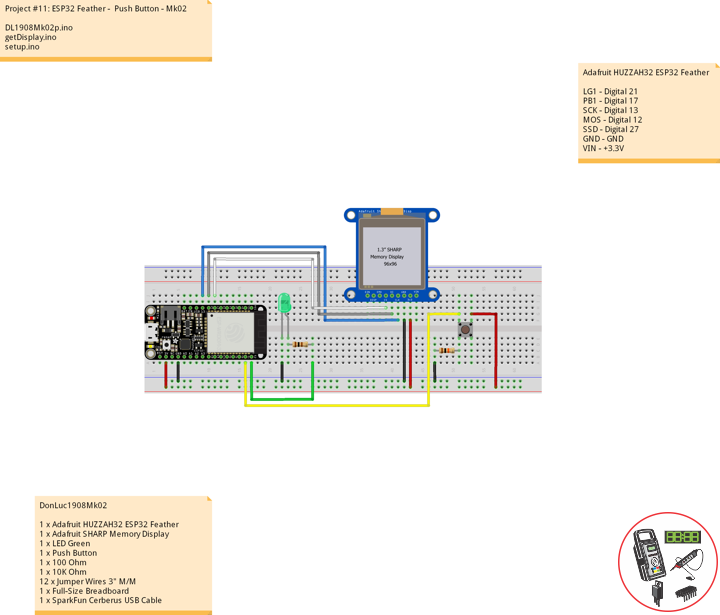ESP32 Feather – Push Button – Mk02
——
——
——
——
——
——
Momentary Pushbutton Switch
This is a standard 12mm square momentary button. What we really like is the large button head and good tactile feel (it ‘clicks’ really well). This button is great for user input on a PCB or a good, big reset button on a breadboard. Breadboard friendly!
DonLuc1908Mk02
1 x Adafruit HUZZAH32 ESP32 Feather
1 x Adafruit SHARP Memory Display
1 x LED Green
1 x Push Button
1 x 100 Ohm
1 x 10K Ohm
12 x Jumper Wires 3″ M/M
1 x Full-Size Breadboard
1 x SparkFun Cerberus USB Cable
Adafruit HUZZAH32 ESP32 Feather
LG1 – Digital 21
PB1 – Digital 17
SCK – Digital 13
MOS – Digital 12
SSD – Digital 27
GND – GND
VIN – +3.3V
Follow Us
Web: http://neosteamlabs.com/
Web: https://www.donluc.com/
Web: http://www.jlpconsultants.com/
YouTube: https://www.youtube.com/channel/UC5eRjrGn1CqkkGfZy0jxEdA
Facebook: https://www.facebook.com/neosteam.labs.9/
Instagram: https://www.instagram.com/neosteamlabs/
Pinterest: https://www.pinterest.com/NeoSteamLabs/
Twitter: https://twitter.com/labs_steam
Etsy: https://www.etsy.com/shop/NeoSteamLabs
DL1908Mk02p.ino
// ***** Don Luc Electronics *****
// Software Version Information
// Project #11: HUZZAH32 ESP32 Feather - Push Button - Mk02
// 08-02
// DonLuc1908Mk02p.ino 08-02
// Adafruit HUZZAH32 ESP32 Feather Board
// SHARP Display
// LED Green
// Push Button
// include Library Code
#include <Adafruit_SharpMem.h>
#include <Adafruit_GFX.h>
// SHARP Memory Display
// any pins can be used
#define SHARP_SCK 13
#define SHARP_MOSI 12
#define SHARP_SS 27
// Set the size of the display here, e.g. 144x168!
Adafruit_SharpMem display(SHARP_SCK, SHARP_MOSI, SHARP_SS, 144, 168);
// The currently-available SHARP Memory Display (144x168 pixels)
// requires > 4K of microcontroller RAM; it WILL NOT WORK on Arduino Uno
// or other <4K "classic" devices!
#define BLACK 0
#define WHITE 1
int minorHalfSize; // 1/2 of lesser of display width or height
// LED Green
int iLEDGreen = 21; // LED Green
int stateLEDGreen = LOW; // stateLEDGreen
// Button
int iBut1 = 17; // Button 1
int ButState1; // Variable for reading the button status
int previous = LOW; // previous
long lTime = 0; // lTime
long debounce = 500; // debounce
void loop() {
// Read the state of the button value
ButState1 = digitalRead(iBut1);
// Check if the button is pressed
if (ButState1 == HIGH && previous == LOW && millis() - lTime > debounce)
{
if(stateLEDGreen == HIGH)
{
// stateLEDGreen = LOW
stateLEDGreen = LOW;
// SHARP Memory Display Off
isDisplayOff();
} else
{
// stateLEDGreen = HIGH
stateLEDGreen = HIGH;
// SHARP Memory Display On
isDisplayOn();
}
lTime = millis();
}
// iLEDGreen
digitalWrite(iLEDGreen, stateLEDGreen);
previous == ButState1;
}
getDisplay.ino
// SHARP Memory Display On
void isDisplayOn() {
// Clear Display
display.clearDisplay();
// text display tests
display.setRotation(4);
//display.clearDisplay();
display.setTextSize(5);
display.setTextColor(BLACK);
display.setCursor(10,25);
display.println("LED");
display.setCursor(10,75);
display.println("On");
display.refresh();
}
// SHARP Memory Display Off
void isDisplayOff() {
// Clear Display
display.clearDisplay();
// text display tests
display.setRotation(4);
//display.clearDisplay();
display.setTextSize(5);
display.setTextColor(BLACK);
display.setCursor(10,25);
display.println("LED");
display.setCursor(10,75);
display.println("Off");
display.refresh();
}
setup.ino
// Setup
void setup() {
// SHARP Display start & clear the display
display.begin();
display.clearDisplay();
// Button 1
// Initialize the button as an input
pinMode(iBut1, INPUT);
// Initialize the LED Green
pinMode(iLEDGreen, OUTPUT);
}
Don Luc